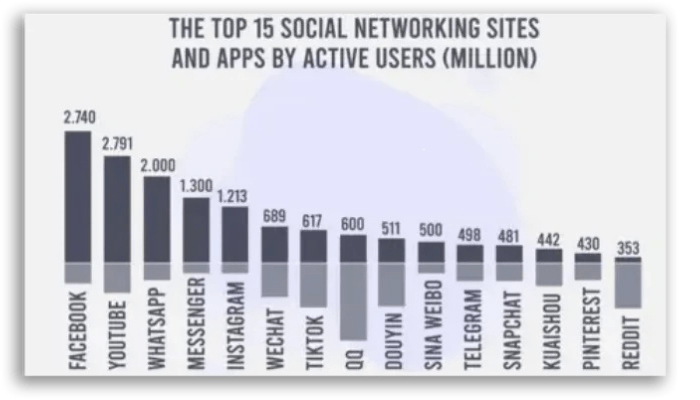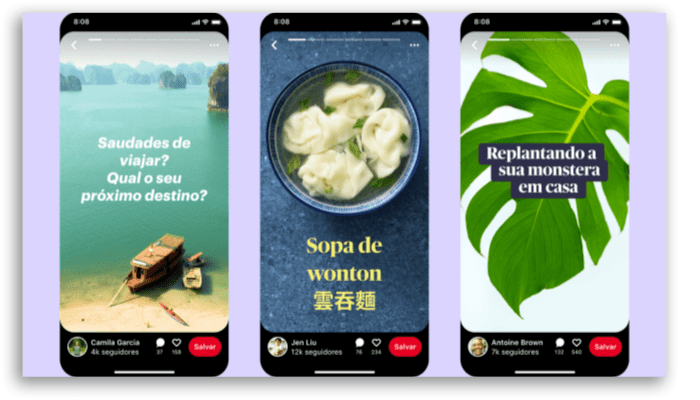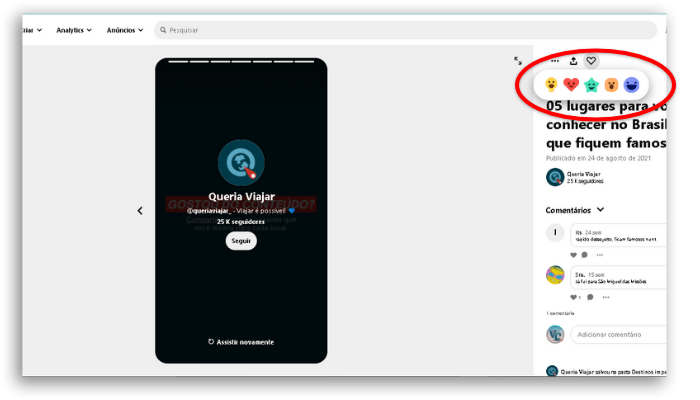Whether you’re a content creator, online store owner, decorator, baker, Pinterest’s reach potential only grows, currently being among the 15 social networks with the most users in the world. There are more than 442 million monthly active users just waiting to get to know your brand.
And, if you know that maxim that says “don’t put all your eggs in one basket”, when we talk about Social Networks, it’s even more valid. Not only because we understand that our data on any social network is at the mercy of platforms that may crash or block our access. But because of the importance of reaching the right audiences in each of them. Understanding that each one has a different approach and learning how to use the best strategies in each one can lead your company to monetize more. Did you know that Pinterest has already become an essential tool in the buying decisions of many consumers? Thinking about this and how you can attract these new consumers and create authority for brands, Pinterest has been developing tools focused on content creators. For example, engagement analytics, Analitycs, with rich information to understand your metrics. However, in this article, we are going to talk about Pinterest Story Pins, which work like Instagram Stories but with some differences that we will detail below.
1. What are Pinterest Story Pins?
Pinterest Story Pins are video, image, or photo content very similar to Instagram Stories content, but with a very important difference: they do not disappear after 24 hours. They continue to be discoverable by followers over time and can be saved in folders. Content delivery to users is made according to the type of content interest of each person, through an intelligent algorithm. Another super important piece of information to take into account is that content produced on Pinterest is usually static. This way, the platform is much more likely to deliver your Video Story Pins to more people. After all, we know that social networks ardently desire our permanence in their domains, right? And video deliveries make your followers stick around longer. So plan smart and creative content and get your Pinterest Story Pins started! Now a caveat for you who have a website or blog, Story Pins do not allow the inclusion of external links or mention of other social networks. And, if you’re wondering why you should create them, see the advantages below:
Increase followers: as the content will have a much higher delivery, the probability of reaching more people, especially if you use the algorithm’s working information, are excellent; Using the tool to test new topics and ideas, allowing users to interact with the publication, will show you the relevance of the generated content and can help you in the next planning; Your followers will be able to contact you through dedicated cards. At the end of your Pin, users will be able to react with “great idea”, “love it”, “wow” and “thank you” which can also increase your page ranking on Pinterest. In addition, this information can help you create new interesting content for your audience;
Finally, if your Pin has good engagement, the platform will understand how much people are enjoying the content and the post’s ranking will increase over time.
Above all, always remember that people come to Pinterest through inspiring ideas, so pay attention to your differential and the visual presentation of the content.
2. How to create Story Pins?
First, we need to tell you that Pinterest Story Pins are not yet available for all business accounts. And yes, that’s the first requirement for you to create them: having a business account. Want to know how to create a business account or how to change your account to a professional account, click here. After creating your account, or transforming it into a business account, it will be necessary to request access for members of the Pinterest Community through a form and wait for the platform’s authorization. Authorized access? Let’s go step-by-step to create your Pin: 2.1 Log into your Pinterest Business account 2.2 On the homepage, click “Create” and select “Create Story Pin”; 2.3 You can create your own or choose one of the drafts in “Your most recent drafts”; 2.4 Click on the arrow and choose between 1 and 20 images or videos; 2.5 The tools on the right side of the screen help you to configure your Pinterest Story Pins, they are:
Layout: Choose a layout for your page and select or change the background color Adjust: Click Image or Video to adjust and resize your image or video Text: Click Text to add text and select your font, font size, alignment, color, or highlight
2.6 Now click the “+” icon in the upper right corner if you want to add more images or videos; 2.7 If you want to change the font, layout, or background on multiple pages, press the “Shift” key and select the desired pages; 2.8 Click “Next” and select a detailed theme from the drop-down menu:
Story Pin Title: Add a title to your Pin Board Picker: Choose a public board to save your Story Pin from the drop-down menu Tags: Search and add up to 10 tag topics to add to your Story Pin to reach people looking for similar ideas
2.9 Click “Next” again and fill in all the information on the Pin — title, which folder it will go to, and up to 10 related tags (tags help you reach people looking for ideas similar to the theme) 2.10 Click on “Publish”. Once published, you can edit the folder, tagged tags, and details if you need to. It will also be possible to delete an existing page and add a new one, as well as reorder the pages. However, it is not possible to edit the content of an already created page.
Like our tips for growing your followers using Pinterest Story Pins?
Then check out this list with some of the best apps aimed at designers on iPhone and iOS! And if you are looking to mess with your images a little bit, read also:
Learn how to remove image background in a single click! The 10 best apps to resize images on your phone easily!