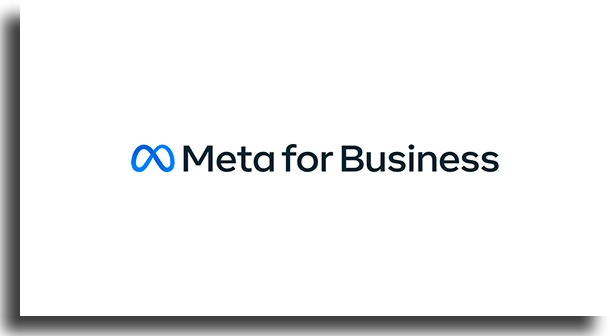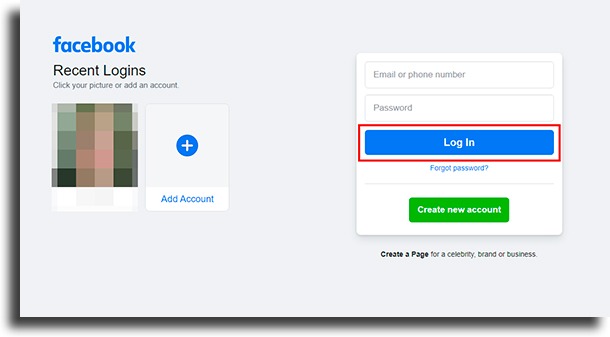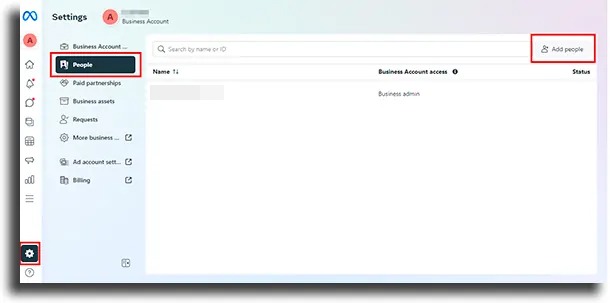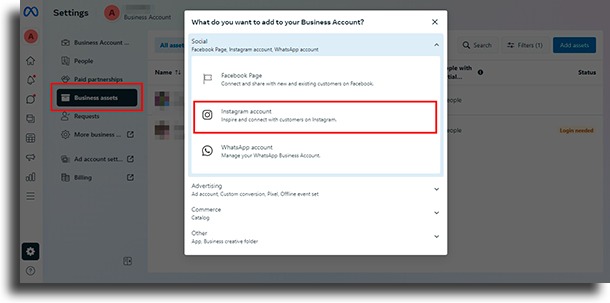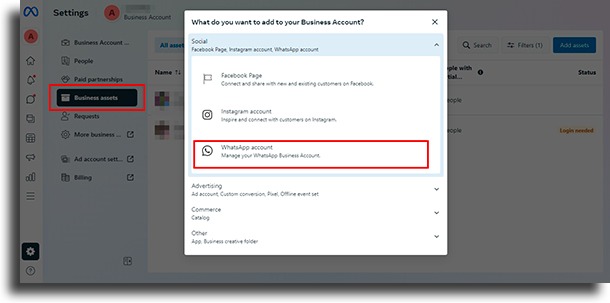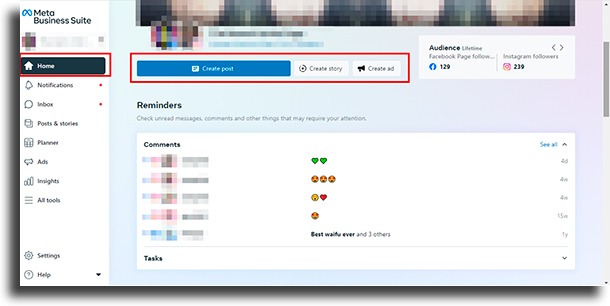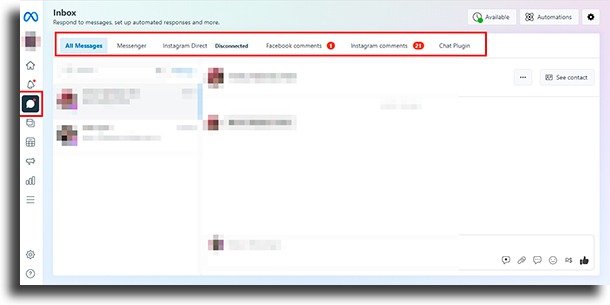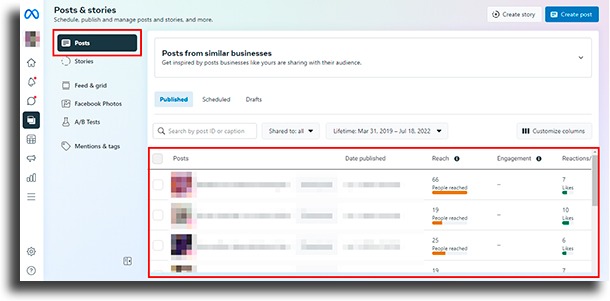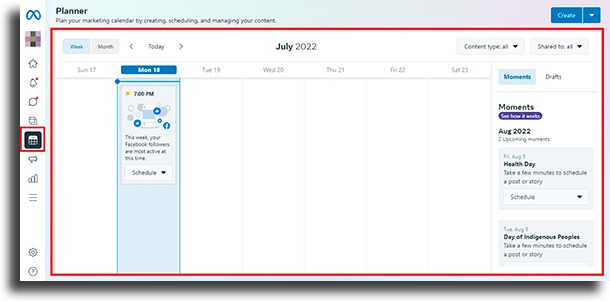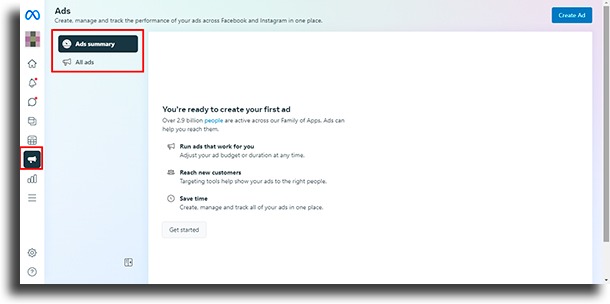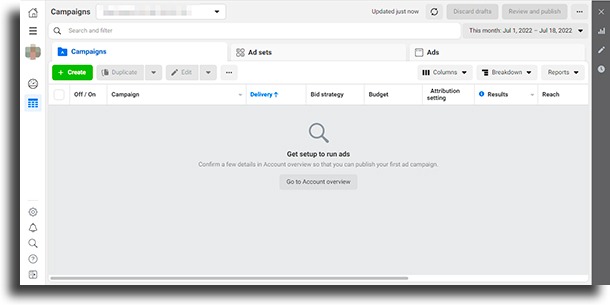With this native and free platform from Meta, you will be able to better organize your time, scheduling and analyzing posts from Instagram and Facebook accounts.
If you have a business profile on Instagram and you want to better organize your content, have access to your account metrics, or manage an ad account, Meta Business Suite and Ads Manager will be of fundamental importance. These two social media management tools have some similarities, but they have important differences. We will detail a little about each of them below.
Meta Business Suite
Meta Business Suite is a free and complete tool for managing business profiles on Instagram and Facebook social networks. There you can even associate your WhatsApp Business to take advantage of the best features. In Meta Business Suite it is possible to create, plan, schedule, and analyze the contents of your networks and those of your customers if you are a social media manager. In addition, you can access and respond to comments and direct messenger messages in one place. And also create ads within Ads Manager. That is, you save time working on the same platform and still get access to insights to improve your business content. The only issue is that within the tool you will have access to the different accounts that you manage separately. The platform is very complete and lives in constant expansion and frequent updates.
How to configure Meta Business Suite?
The tool has an app that you can download to your smartphone and manage the contents directly, but for this article, we will work with the web version. To have access to Meta Business, you must, mandatorily, link the business page with a personal Facebook account. Then go to business.facebook.com and log in with your personal Facebook account.
If you still don’t have your company page created on Facebook, click on “create account”. A form will appear for you to enter your company data. Follow the steps requested.
Creating your Business Page
To add a page to Facebook Business, you must have already created a business page using your personal account. If you haven’t created one yet, go to your profile and, in the left side menu, select “Pages” and then “Create a page”, following the steps. Now wait 7 days and you will be able to associate it with your Business Manager. In “Business Settings”, in the side menu, select the “Pages” option. Click “Add” and then “Add a page”.
Adding collaborators
You can enter other people who will help you manage your business account, sharing the work with you. To assign people and roles, access the left side menu and go to “Settings”. Under “People” click on “Add people”
There are some access options for guests ranging from Administrator – where the person will have full access to all page features – to the employee, who has access to features defined by you. Select the type of access you will give your guest and enter the person’s email address to invite them. In the next steps, you will have to select the assets that this guest will participate in and choose which tasks they will have access to. Click on “Invite”.
Linking Instagram account
It’s time to combine Meta Business Suite features with your brand’s Instagram account. The process is quite simple, but first, you need to have already created a business account on Instagram. With just a few clicks it will be active. On the “Business Assets” tab, click the “Add Assets” button on the right side of the page. In the selection box that will open, select “Instagram Account”. You will need to agree to the terms and then enter your account and password.
Linking WhatsApp
In the same “Business Assets” window, you can also link a WhatsApp Business account. Select “WhatsApp Account” and you will be redirected to the company settings. There, complete the configuration by entering your number and waiting for the code to be validated.
With the main functions associated and created, it’s time to explore the tool.
Analyzing Meta Business Suite Data
Now that your Instagram and Facebook business pages are linked and your team is assigned roles, it’s time to use the platform. Meta Business Suite can help you a lot to get to know your followers’ profiles better.
Home Panel
In the menu on the left, accessing the “Home” you can create, publish or schedule posts in the feed and in Stories.
Notifications
In “Notifications” you will be able to check all the likes and reactions of the followers. As well as in “Inbox”, where you will have access to all messages and comments from both social networks. All of this in a single place to make it easy for you to see your follower interactions.
Posts
In the “Posts” menu, it is possible to check each post and check the reach, engagement, likes, comments, and shares of each content. That way you can find out which content was the most engaged and focus on making other similar ones. This is a very important area when it comes to getting to know your audience and understanding what your followers like.
In addition to the audience profile, you will be able to check which times they are most active on the platform.
Planner
In the “Planner” it is possible to see everything that is already planned, all the posts scheduled, and tips from the platform about the days and times when your followers are most active. That is, your posts are more likely to be seen.
Ads
In the next item in the “Ads” menu, it is possible to follow the metrics of all active and completed ads. Data such as reach and spent values that are easy to access.
Insights
Finally, in “Insights” you can see the metrics of audience profile, page reach, and even a “Benchmarking” of your profile with some competitors that you can enter yourself. Metrics are excellent resources in Meta Business Suite. Understanding who your audience is and even if the audience your page has is related to the profile of your ideal customer is the most important part. Imagine, for example, that you have a pizzeria and delivery only serves 2 neighborhoods next to yours. However, in metrics, most of your followers are from a city further away than that. Suddenly you can be full of followers, but without them being your ideal customer. And so, looking at metrics and reorganizing content, focused on your persona, is the biggest takeaway. In addition to all this, in the “All tools” menu there are several other configuration options. Options like being able to link to business apps like Acuity to time your calendar or Fresha to manage salon and spa appointments. There is also the option to add a catalog of your services (with name, description, image, values, and duration). It is worth exploring the tool well. You can also plan organic campaigns and run ads.
Managing Ad Accounts in Meta Business Suite
Business Suite also allows you to create an ad account for your business. Click on “All Tools” and then on “Ads Manager”.
Now you will need to configure the Manager and start creating your campaigns and slaying sales!
Ready to use Meta Business Suite?
Share the article and take the opportunity to read it too:
How to get more views on TikTok What is Twitch and how to use it for streaming? How to use Facebook groups to grow your business