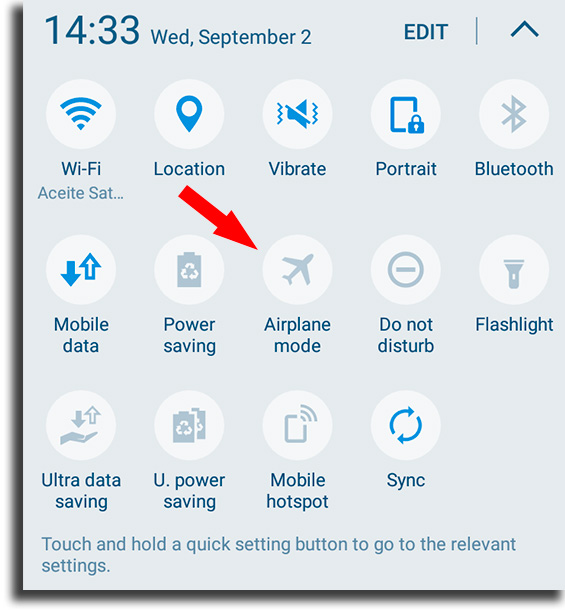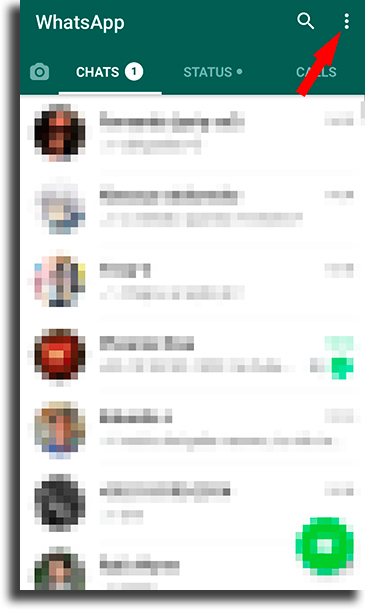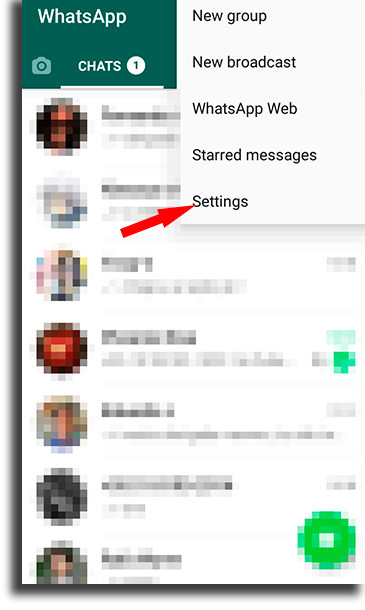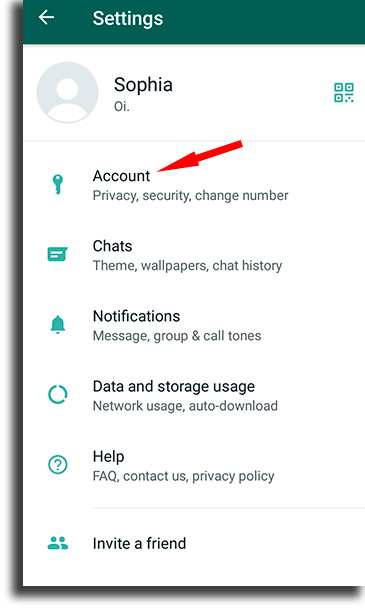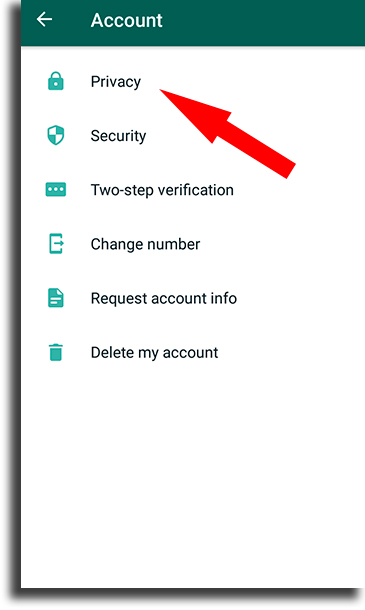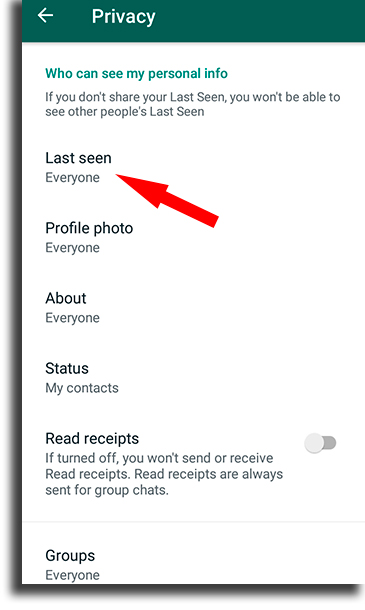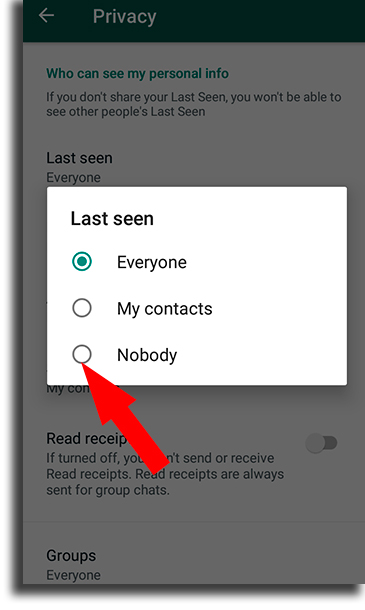To help you avoid problems such as this one in the future in WhatsApp, we’ve created this guide teaching you how to hide your online status in this app so you can better protect your privacy. It is easier than you might think!
Why stay invisible on WhatsApp?
There are many reasons that might lead us to choose to appear offline to other users. One of the most obvious ones is so that other people can’t know when you’re using your phone. And, since we’re talking smartphones, we should always stay alert to the many ways it can breach our privacy.
How to hide online status in WhatsApp with airplane mode
In the app itself, there aren’t any options that allow you to completely remove your online status. So, unless the contact has blocked you on WhatsApp, they’ll be able to see that you’re online when opening up the app. Of course, you can still hide the “last seen” message so that no one can know when their messages were read by you. In the end, it just makes the processes a bit harder, since you can’t natively do it. To start, it is important to understand how the online status on WhatsApp works, so that you can then learn to hide it. You only appear online when the app is open in the foreground. That is, only when you’re really using it. If the app is closed or in the background, other users will only be able to see when you last used it (something we’ll also teach you to hide in this guide). Taking all that into consideration, all you need to not appear online to your contacts and still be capable of reading your messages is to be offline. Receive all the messages when connected to the internet, but before opening WhatsApp, turn on your smartphone’s airplane mode. To do it on your iOS device, follow to your Settings or on your Quick Settings on any Android device, which is usually accessed when sliding down from the top of your screen.
With that, the messages you received when you were online will appear, but since you’re not connected before opening up the app, no one will be able to see whether or not you’re online. Pay attention that, since what you’ve learned here on how to hide online status on WhatsApp is not something native, you will not be able to send or receive new messages while the Airplane mode is turned on. This process can still be done: Step 1: Receive your messages while online, but don’t open WhatsApp; Step 2: Turn on Airplane mode and wait for all your networks to be shut down. Then, open WhatsApp and read the messages; Step 3: If you want to respond, type in and send the messages that will be saved to the conversation but won’t be sent (since you’re still offline); Step 4: Close WhatsApp, turn off Airplane mode, and, as soon as your phone reconnects to any network, the messages will be sent. You can repeat this process as many times as you want and, unless you open WhatsApp while connected, you will never appear to be online.
Learn to hide viewing status on WhatsApp in 6 steps
It is important to note that this option typically is turned on by default so that all WhatsApp users can see when was the last time you accessed the app or if you’re available right now. Follow this 6 steps sequence and learn how to do this: Step 1: First, open up WhatsApp and press on the 3 dots button, as the image shows;
Step 2: In the new window, open up your settings by clicking on Settings;
Step 3: In the settings screen, go to the Account option, as the image shows. Here is where all the most important configurations to your profile take place, including hiding your last seen status on WhatsApp, but not the online;
Step 4: Now, select Privacy;
Step 5: Among all the options found in the privacy screen, the only one that directly affects how to hide online status on WhatsApp is the Last seen. By default, it comes selected as “Everyone”, which means that any user in the app, whether they’re your contact, can see your online status. The app also will warn you that, should you turn this off, you won’t be able to see anyone else’s last seen;
Step 6: Just select Nobody as the image shows and you’re set. These are all the steps in our tutorial teaching you how to hide online status on WhatsApp!
Do you still not have WhatsApp on your smartphone?
The app is used every day by millions of users. It is completely free and offers interpersonal text messaging or group texts. Other than that, it also has functionalities of voice and video calls, allows you to share documents, pictures, videos, and more, and has end-to-end encryption. Download right now for iOS and for Android!
What do you think about our guide on how to hide online status on WhatsApp?
Did you know it was this easy to protect your privacy in this way on this app? Let us know in the comments if you liked this tutorial and don’t forget to check out the best WhatsApp games and the most popular Instagram hashtags!