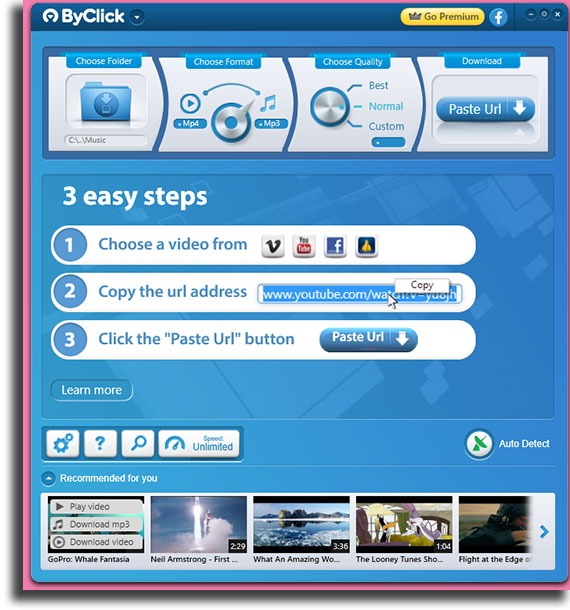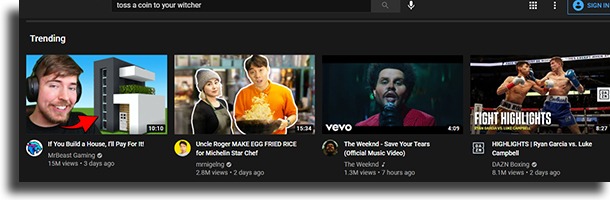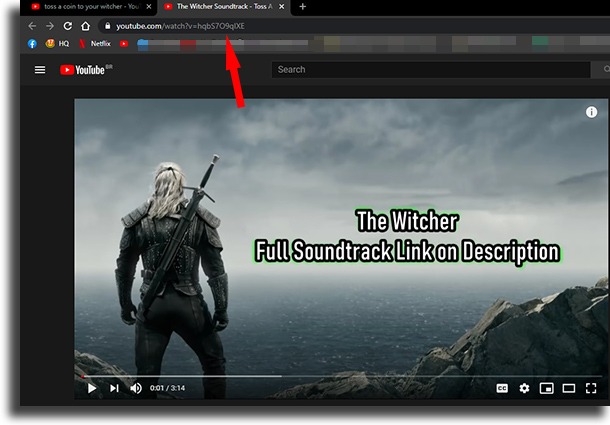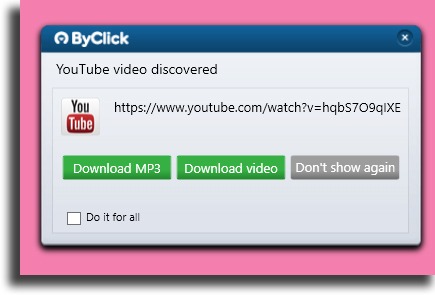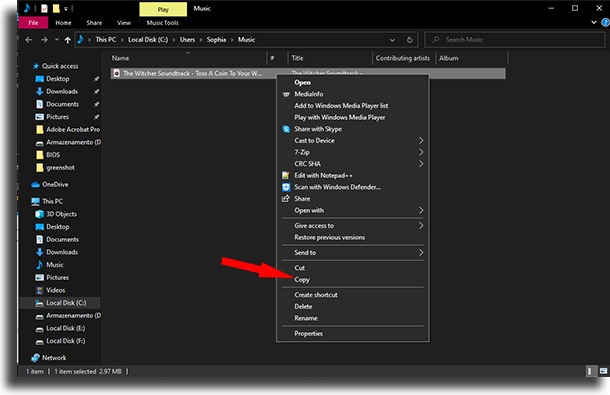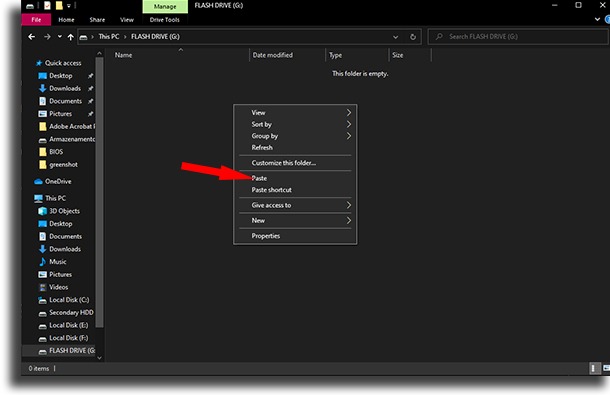However, using your phone as storage for these files is not exactly the best way to preserve these files. Other than storing your offline music on your PC, it’s also a good idea to download them to a Flash Drive. The biggest problem is: how can you do that with songs that are on YouTube? And why YouTube, of all other different free music download websites available? The answer is easy: simply because it is the biggest video library in the world. A lot of music producers actually do upload their artists’ music videos there. With the proper software, you can download only the audio from these clips, and so you can download YouTube videos (or music) easily. Do you want to learn how to do that and download your music to a Flash Drive easily? Keep reading our article down below!
How to download music from YouTube
The first thing you need to be able to download any video available on the biggest video platform in the world, and on many other video websites like YouTube, is a software called ByClick Downloader. Much more trustworthy and reliable than websites that promise to do it, it even automatically detects YouTube links and downloads them! For that reason, follow this link to download it on your PC. After downloading, open the file and follow the install instructions. After installing it, open it up for the first time.
Now you can minimize it without any issues. Open up your favorite web browser and go to YouTube. Look for the song you want to download
When you find the version you want, go to the video and copy the URL.
Automatically, ByClick Downloader will recognize you have copied a YouTube link and a popup will show up on your screen, asking if you want to download the video. As you can see, it will give you the option of downloading the video or only the MP3 audio. As the goal here is to download free music, opt for the MP3 audio.
Done! Now that you know how to download them, you know the first part of this tutorial about how to download music to a Flash Drive! Check out down below how to actually put them on the external drive. Tip: before going any further, it is worth mentioning that ByClick Downloader also lets you download from other platforms, such as Facebook and Instagram.
How to transfer the songs to a Flash Drive
Now that you’ve downloaded all the tracks you wanted from YouTube, we will show how to put them on the Flash Drive. First of all, go to the folder where the software downloaded the files. By default, it will be under “C:\Users[USER]\Music”. Find the songs you want to transfer. Right click the file and select the Copy option. Alternatively, you can also left click the file and then, on the keyboard, press Ctrl+C.
Now, open up the folder that represents your Flash Drive. Then, simply paste the song! You can do that by right-clicking and pressing the Paste button, or by using the keyboard shortcut Ctrl+V.
Just wait until the transfer is over. You’ve now learned how to download music from YouTube to a Flash Drive successfully!
Did you like our guide?
As you could see, this process is simple and quick, even more so when using ByClick Downloader. If you’ve made up your mind about using it, simply follow this link and download it!