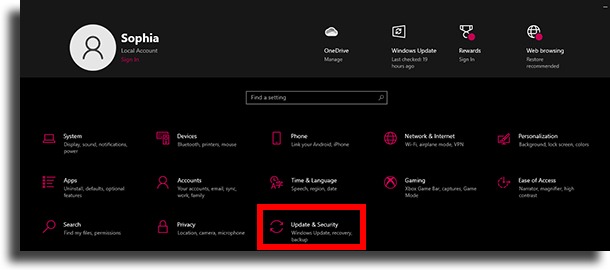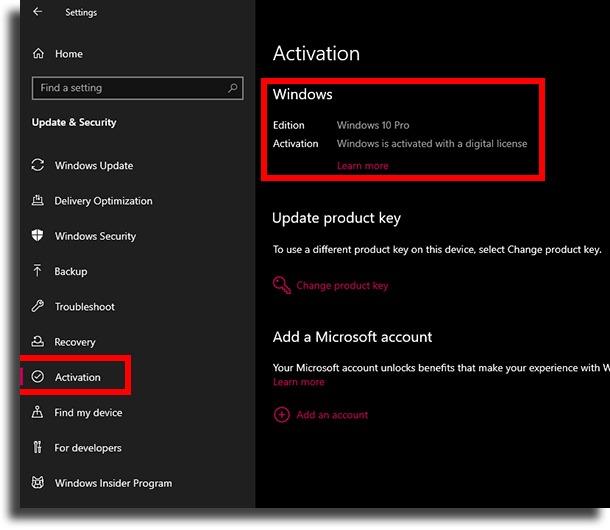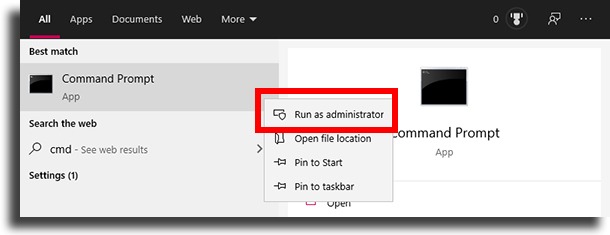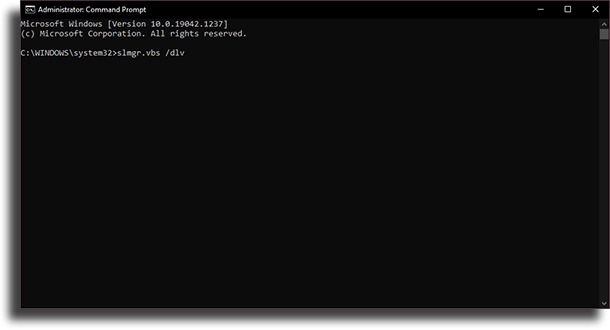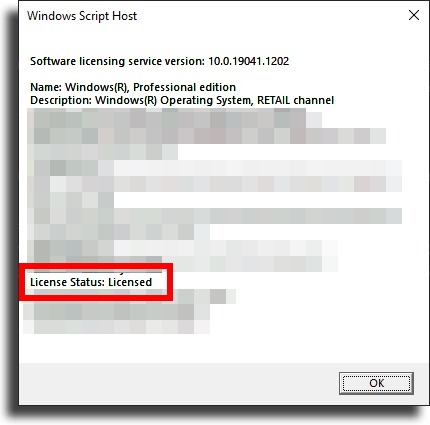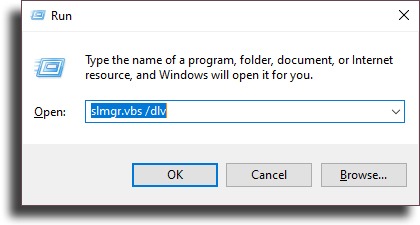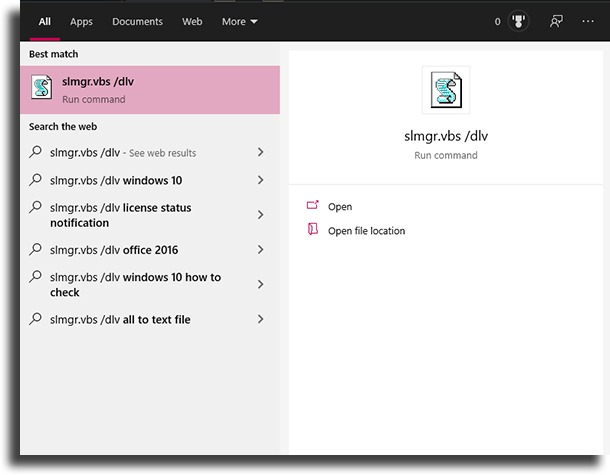With it, you’ll learn whether you truly have an authentic Windows version or if your OS is pirated. The process is really quite simple and if you want to learn it, just check out our tips down below!
How to check if your Windows 10 is activated
In this guide, we will talk about a few different methods through which you will be able to figure out whether or not your WIndows 10 copy is genuine or not. We’ll talk about a few different commands, but don’t worry, as everything is really simple to do!
By using Windows 10 settings
In Windows 10, Microsoft made it so it was much easier to find out if it is activated or not. You don’t need to do anything more than click a few times on your mouse!
To start, open up the Settings app on Windows. This can be done in three different ways: by right-clicking with your mouse on the Windows button and then on Settings, by using the keyboard command Windows + I, or by opening up the Start Menu and clicking the gear icon; Now, head on over to Update and Security;
In this new screen, click the button that says Activation in the menu to the left; There, you’ll see the screen below. To check if your Windows 10 is activated or not, look for the message Windows is activated with a digital license.
Pretty simple, isn’t it?
By using some commands
If you want to be absolutely certain by checking it out in more than a single place, you can also check if your Windows 10 is activated by using a few commands, which you can use in a few different ways.
With the Command Prompt: First of all, you can run the command from within the Command Prompt itself, which must be running as administrator; Open up the Windows menu and type in cmd. RIght-click it and then click Run as administrator. Hit Yes to open it up;
Now, type in the following command: slmgr.vbs /dlv in the Command Prompt and then hit Enter;
This will make the following screen open up:
Look for the section shown in the image to check if your Windows 10 is activated. If so, you’ll see License status: Licensed. With Run: It is also possible to use this exact same command via the Run app on Windows; To do so, you can use the Windows + R shortcut or open up the Windows menu and type in Run, opening it up; After, just use the same command as you did on the Command Prompt to see if your Windows copy is activated: slmgr.vbs /dlv and hit Enter;
The same screen will open up. Directly: The last way is to check it more directly. In Windows 10, you can run all commands directly via the search bar; That is to say, just past in the command to Windows’ search bar and hit Enter. You’re set!
Did you like our guide on how to check if Windows 10 is activated?
Let us know in the comments, telling us if we managed to help you out in checking it and your opinion on this guide! Check out our article about WIndows 11, as well!