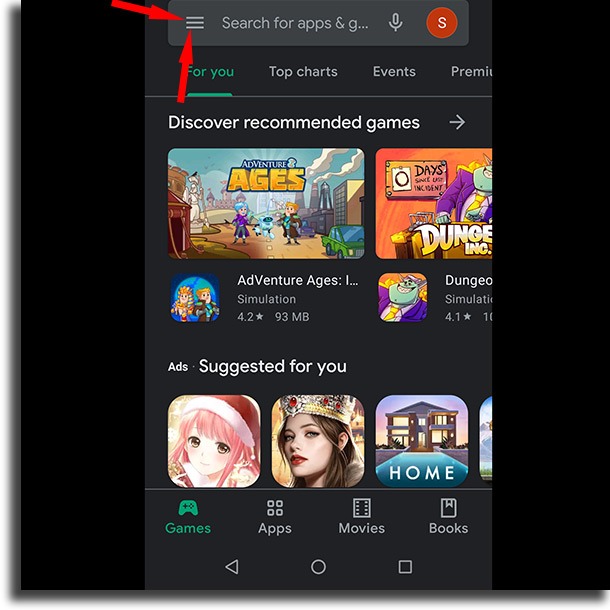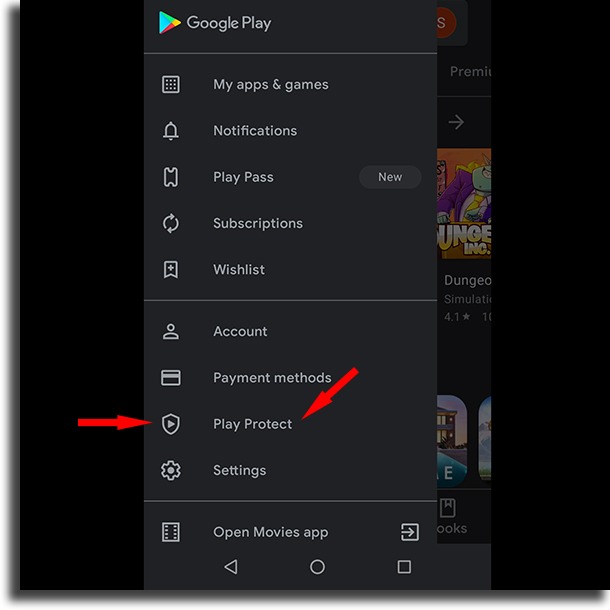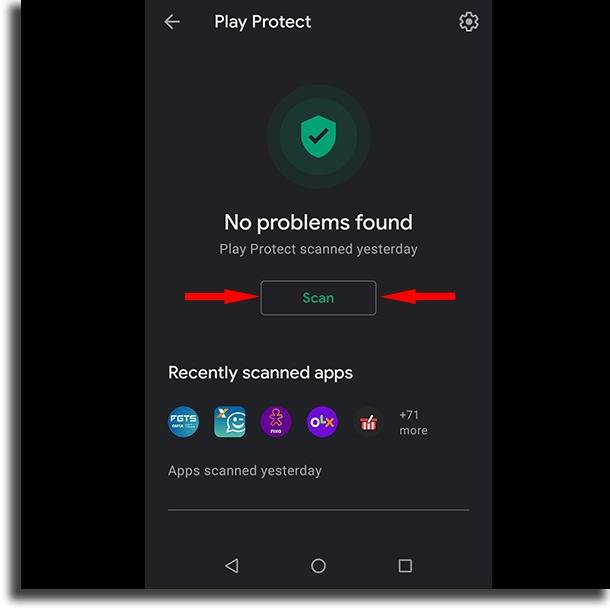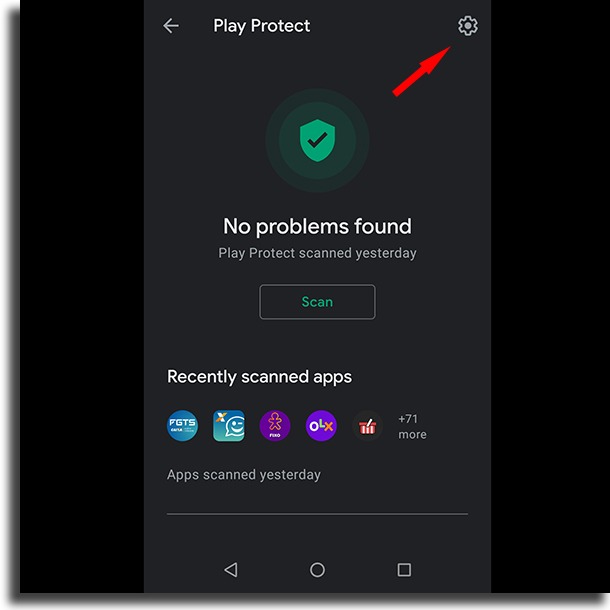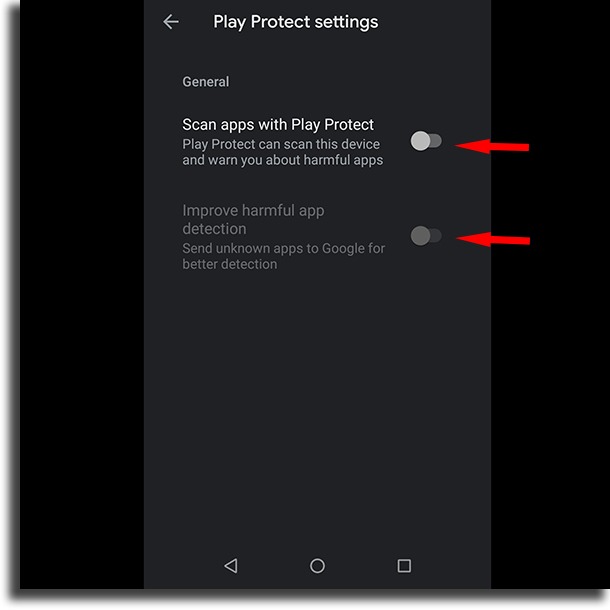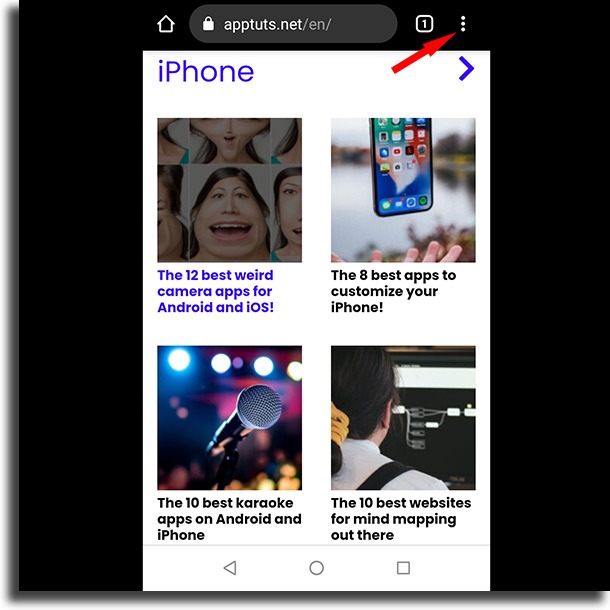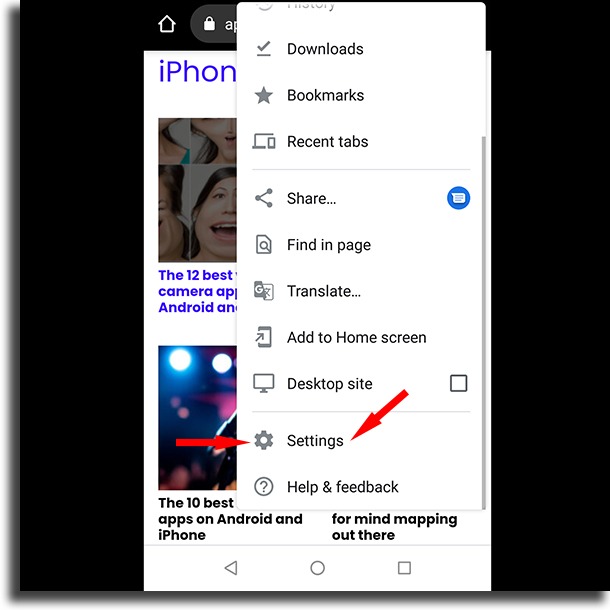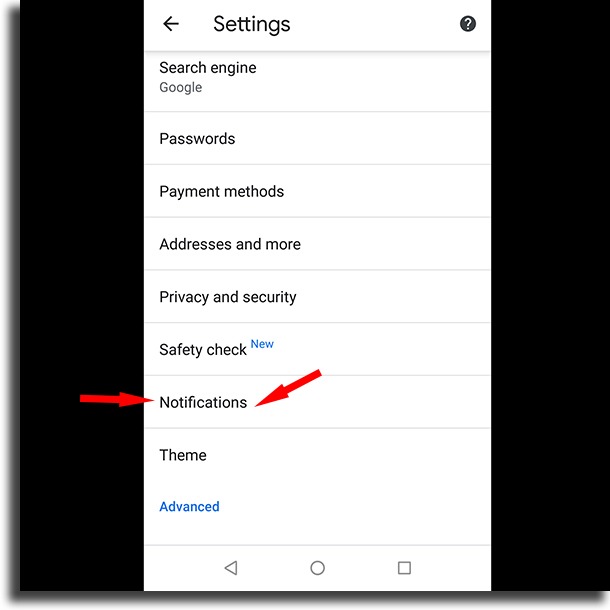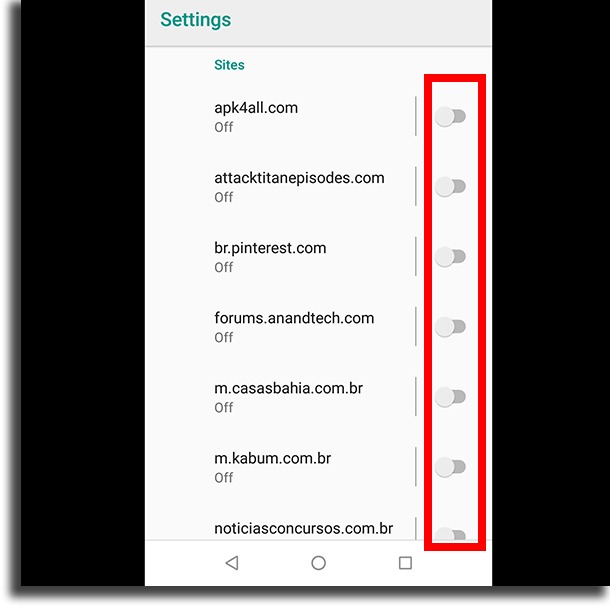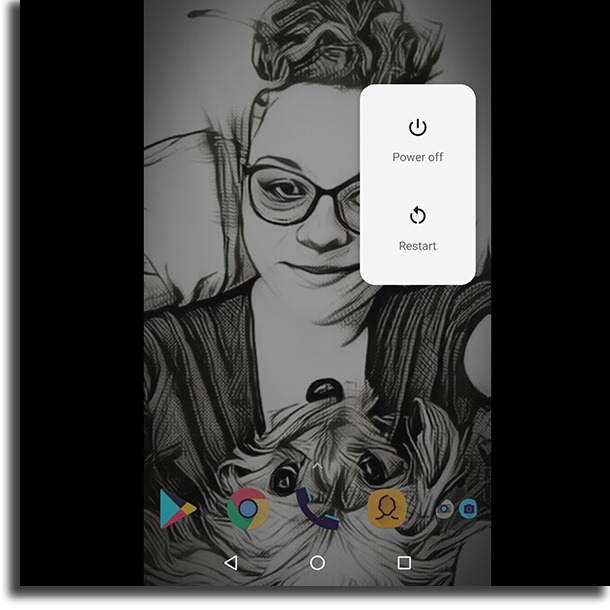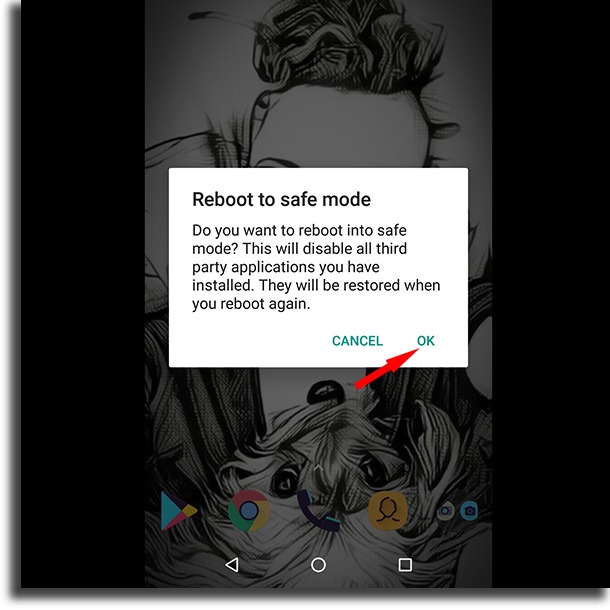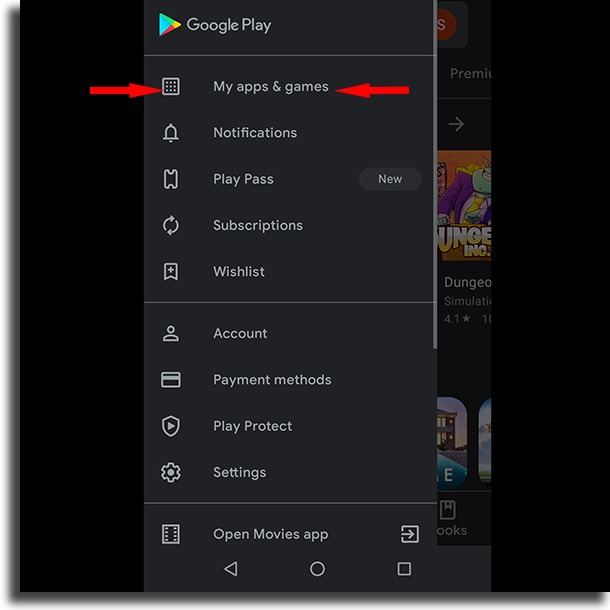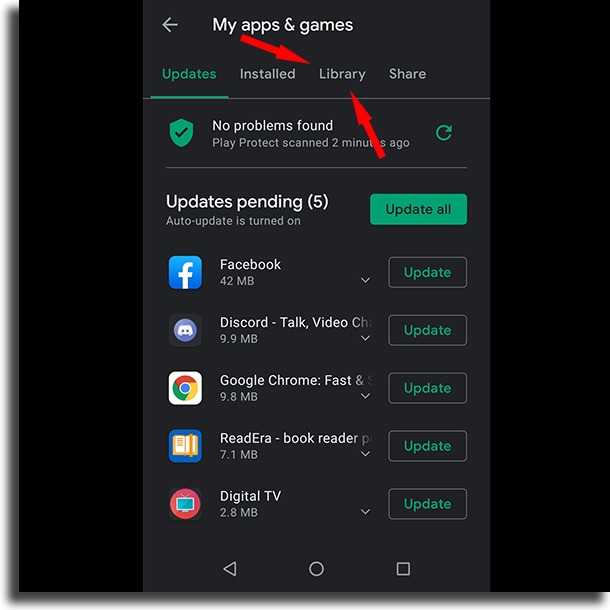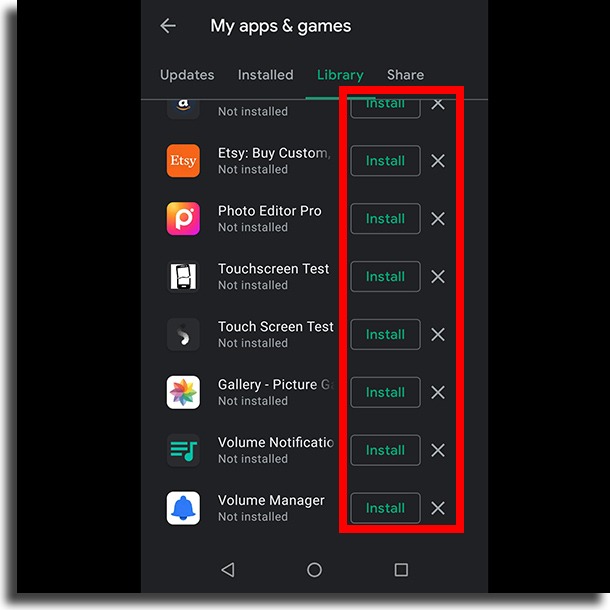There are several ways you can use to be rid of these annoying ads. It is worth mentioning that some websites will show regular ads or popups while using them, which is not a problem. It’s recommended that you use popup tools on your website, but of course, it should be used in moderation so as to not hinder the user experience. If it’s done professionally, the popups have the potential of helping you increase your website’s conversion rate and help you make money online every day, for instance. What makes the ads become a problem is when they start appearing on your phone without your consent. This is the type of ad we will teach you how to remove in the next paragraphs of this article. Before we begin, it is worth mentioning that everything we talk about here was done on a Motorola smartphone running Android Oreo. Learn how to block ads on Android in the next few paragraphs!
How to block ads on Android – 1st Way
1 – Open up the Google Play Store on your phone; 2 – Tap the three horizontal lines icon to open up the menu;
3 – Tap the option Play Protect;
4 – Tap the Scan button to perform a check on all the apps you have installed on your phone;
5 – Now, tap the Gear icon;
6 – Turn on both of the options in this menu;
By using this method, you’ll be able to detect if there is any harmful app sending fake ads to your phone! The next way will help you block ads from specific websites.
How to block ads from a specific website on Android – 2nd Way
1 – Open up Chrome on your Android; 2 – Tap the icon that looks like three vertical dots;
3 – Go to the Settings on your mobile browser (Chrome);
4 – Tap the option Notifications;
5 – Scroll down until you find the Websites section. Check which websites send notifications to your web browser and tap the button at the side to disable them;
This is another useful way for you to stop receiving so many notifications. On the other hand, it is worth mentioning that some of these are just that: ads. Taking that into account, it’s important that this way is included in our article e about how to block ads on Android. In the next way, we will talk about a few steps we have a hard time putting into screenshots, but that’s one of the most effective to find malicious apps. The first way is only useful for apps downloaded via the Google Play Store. Do you download apps from outside the Play Store, using some of the best Google Play Store alternatives? If so, and if both these ways didn’t fix your issues, check out the third and final way to remove all ads!
How to block ads on Android – 3rd and final way
1 – Press and hold the power button on your Android, until the menu to turn it off appears;
2 – Tap and hold the Power Off option until the Safe Mode shows up. Choose it;
3 – Your phone will be rebooted in this way. Now, start deleting any apps you’ve installed recently, rebooting the device in the normal mode to check if the ads have stopped appearing; 4 – Repeat the third step until the problem is fixed. If you’ve removed too many apps and you need to install them again after using this method, check out these steps down below!
How to reinstall deleted apps
1 – Open up the Google Play Store and the menu again. Tap the My apps and games option;
2 – Go to your Library;
3 – Tap Install by the side of each of the apps you want to have back on your phone. It’s worth mentioning that this will work with all Android apps available on the Play Store.
If the app was downloaded and installed in any other way, you will have to do it again, reinstalling it from the APK or from external stores.
Did you manage to remove the ads you wanted to from your Android?
Now that you know of some great ways to remove ads from your Android device, let us know in the comments if we helped you out and leave some other tips if you have them. Don’t forget to also check out the best free Android apps!