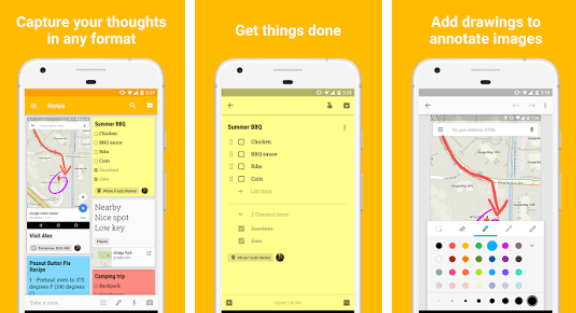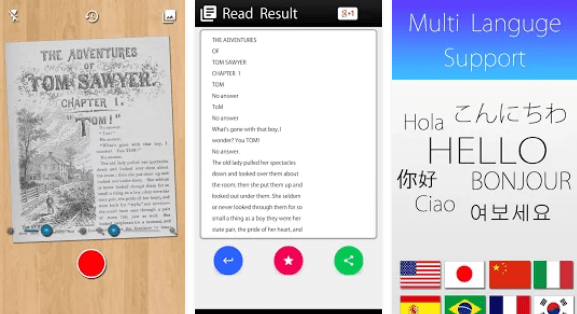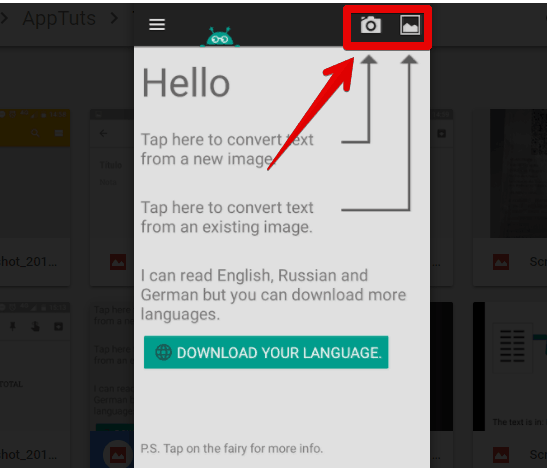For that reason, we have selected the ones we consider to be the best image-to-text apps you can use on Android phones to avoid the need to copy text by hand!
1. Google Keep
Even though it is not a native Android app, Google Keep is one of the best to take notes and create reminders on Android. Other than that, it is also one of the best image-to-text apps. It’s able to read hard texts – those with letters, numbers, and special characters – and the app tries its hardest to keep the original formatting! 1 – Follow this link to download Google Keep, one of the best free Android apps;
2 – To use the image-to-text feature, open up a new note on Google Keep and tap the + button; 3 – Choose either the Take photo or the Add image option to upload a new image; 4 – Open up the image and tap the three dots menu; 5 – Tap the Grab image text option; 6 – The document’s text will be added right under the image.
2. Text Scanner [OCR]
The second of the best image-to-text apps for Android is Text Scanner [OCR]. It offers full support to 50 languages, and it even lets you scan handwritten documents. Of course, those won’t be as precise, but even so it is probably the best option in this list. To use Text Scanner [OCR], you simply need to download it by following this link. Then, tap the camera icon and take the picture to transcribe. You can also import images from your gallery.
3. Text Fairy
Another app with extensive language support is Text Fairy, one that requires that you download a different language pack for each language. Unlike the previous option, scanning images to grab text requires you to follow more steps, so it is harder to use it to get the text from many images. However, Text Fairy lets you get the text from a part of the image. Go to the Play Store to download the app and follow these steps: 1 – Open up ther app and tap the camera icon to take a picture or the gallery icon to choose a preexisting image from your gallery;
2 – Choose the area of the image that you want to get the text and tap the arrow icon to continue; 3 – Choose if the text will be shown in one or two columns and what language is the text; 4 – Tap Start and wait for it to be done
4. Office Lens
Another app made by a tech giant, Office Lens is a Microsoft software that’s definitely one of the best image-to-text apps. The scanner is integrated to OneDrive and to Office 365 apps. It can even transcribe color text! To use Office Lens is quite simple. After downloading the app, point the camera to what you want to transcribe. The app itself will recognize the areas with text, but you can adjust them manually. Tap the camera icon to take the photo and tap Save, choosing the Word format to get the text from the image.
5. Readiris PDF
Readiris PDF is a great all-in-one tool, and for that it deserves a mention in this best image-to-text apps list. This tool will allow you to convert, edit, annotate, merge, combine, review and scan PDFs to your heart’s content. It’s scanning feature boasts OCR technology, AKA “optical character recognition”, which will allow your image or PDF to be turned into text! Readiris PDF is a paid software, but it does have a free trial available. You can check more details by clicking right here.
6. OCR Text Scanner
Even though the name resembles the second item in our list, OCR Text Scanner is an even simpler app. For instance, you can’t even use it to transcribe handwritten documents! On the other hand, it supports more languages. Just like on the other apps in our list, you need to open up the app, tap the camera button, and take the photo to start transcribing. You can also tap the tree dots menu and tap Import to use an image from your gallery. Follow this link to download it.
7. CamScanner
CamScanner is the only option among the best image-to-text apps that lets you upload several images at once. However, it’s not as good when it comes to recognizing words, resulting in quite a few transcription mistakes. CamScanner has a free and a paid option, the second of which grants you more features. It also can get the text from PDF files, and you can download it by following this link. To transcribe, you just need to tap the camera icon!
8. Online OCR
If you need an even simpler and easier option that can be used on any of the best web browsers, Online OCR can help you out. Here, you can upload files in JPG, BMG, TIFF, or GIF formats, tap a button, and you’re done! The tool offers you three possible outputs: .doc (Microsoft Word), .txt (plain text), and .xlsx (Microsoft Excel). Use it entirely for free by following this link!
Which one of the best image-to-text apps do you prefer?
Let us know in the comments if you liked any of them and if you prefer any other! Don’t forget to also check out the best speech-to-text apps, the best text-to-speech apps, and the best PDF audio readers!