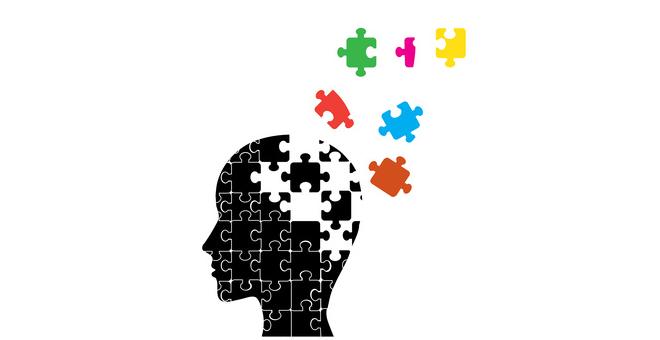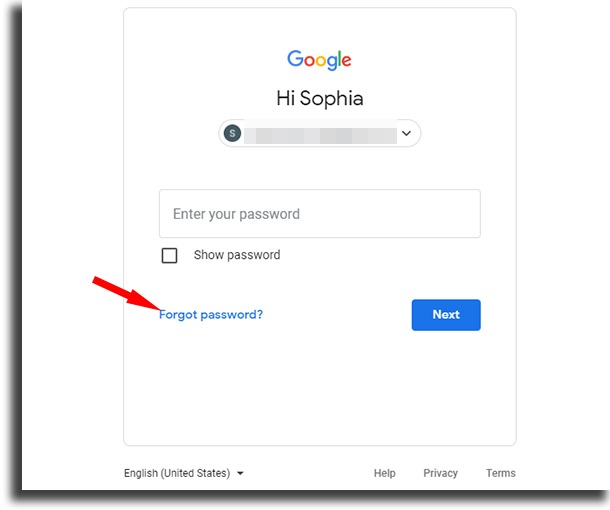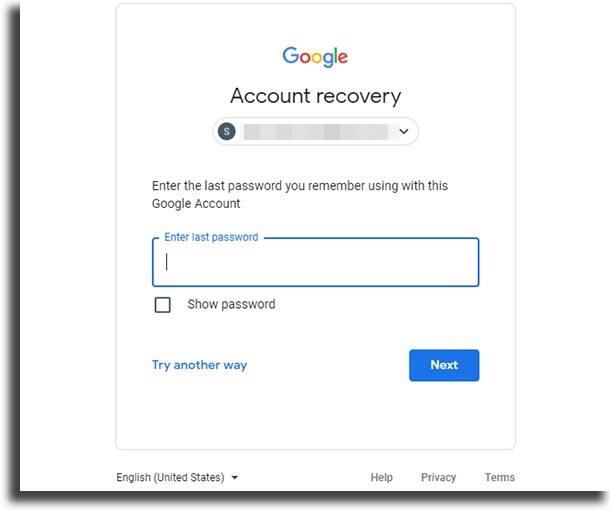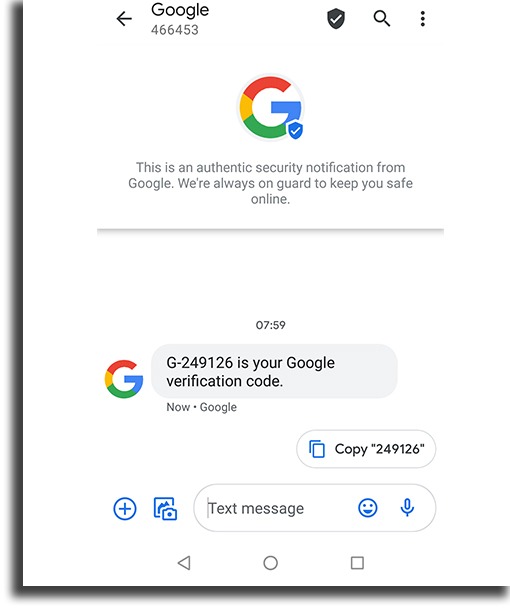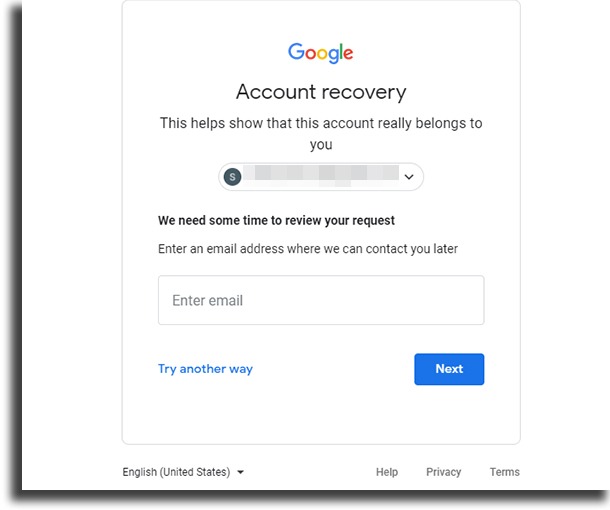This happens more often to those who use Android phones and tablets that are always connected to your account, removing the need to remember the password every time you want to use the account. If you use automatic login on your computer as well, then losing the password for your Google account becomes one of the easiest things around, even more so if you take into account the number of other passwords we need to keep stored in our minds. For that reason, we will list down below the best steps any Google user can take to recover a Google account when they have forgotten the password, but here’s a tip before anything else: have your password written down somewhere only you have access, or use a password manager , as indicated in the end of the article!
5 ways to lose your Google password
Before we begin teaching you how to recover your password, we’ve made this small list showing you just how easy it is to lose your password in this service – and in any other email service, in fact.
1 – By enabling the automatic login feature on your PC and then needing to use your account on a friend’s computer or in any establishment with WiFi; 2 – Using your email only on your smartphone or tablet with automatic login enabled. Guess what happens when you get a new phone? 3 – Noting down the password only in your memory; 4 – Creating a Google account only because of the necessity of having one to connect to your Android device – something that’s not really the user’s fault; 5 – If you’ve recently changed your password and have forgotten the new one!
4 best ways to recover a Google account
Google offers a lot of ways through which you are able to get a new password, and so have your account back. Check out the steps down below so you can have access to your email and to services such as Google Drive and Google Photos: Way #1 – On the Google log in screen, click on Forgot password?;
If you’re logged in to any smartphone with this account, Google will send a notification to that smartphone, where you can click Yes to proceed. If you don’t have access to the phones anymore, click Try another way;
Way #2 – The next option is to type in the last password you remember having associated with this Google account. If you’re entirely out of ideas, click Try another way;
Way #3 – The next option is to receive a text message or a phone call with a text code so that Google can make sure you are the correct owner for the account. If the end of the number shown in the screen is different from yours, just click Try another way (again) and change the phone number as soon as you can!
Grab your phone and check the SMS with the confirmation code;
Type in the code in the bar indicated down below to create a new password;
Way #4 – If you still didn’t manage to get it back, click the I don’t have my phone button and you will be sent to a screen where you will be asked to type in an email address that Google can use to reach you, and they will review your request. That’s it, you’ve officially exhausted all their options!
Tip: Use a password manager
Now that you know how you can recover a Google account, we can suggest some ways for you to never forget it again in the future and never have to go through this hassle again. We are talking about the password managers, some apps made specifically to help its users avoid having to deal with a lost password. They can even fill in passwords and email addresses for you! Of course, you need to remember the password for it, but it’s only one.
Don’t get hacked
Forgetting your password for any platform really is annoying, but even worse is having your password stolen, changed, and your account compromised due to someone else’s use, even more so since in these situations you will hardly get your account back quickly. There are many ways for you to protect your passwords better, and we recommend you check out the best free Android apps and the best PC software to find some great antivirus recommendations.
Did you manage to recover your Google account?
Google offers you several ways for you to get your account back. If you still didn’t get it, you should just create a new email address and safe-keep the password in a password manager. Don’t forget to also check out our guides on what to do if you have a dead iPhone, learn how to use TikTok, and learn how to fix the most common Android problems!