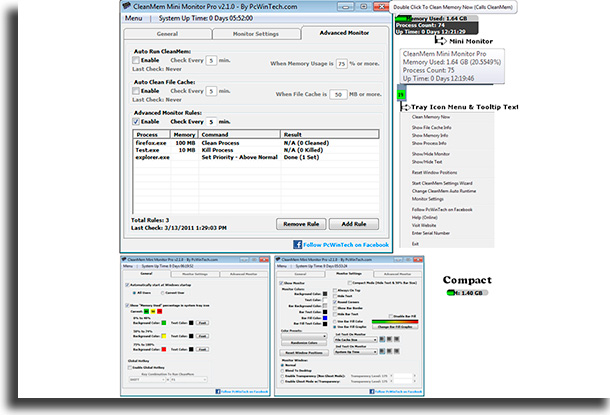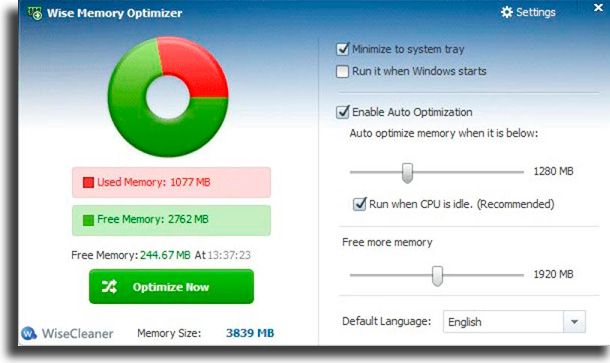We’ll also talk about other ways to make your computer even faster, using several different tools, offered or not offered by your operating system, including some of the best programs for your PC. It is often possible that you have received a message that you are low on available memory, or that some application has high memory consumption, even if your HDD is large and has a lot of free space. The reason for this is that the memory required for proper functioning is RAM, a much faster memory, but much smaller. It works by storing temporary data so your computer can access programs more quickly. Continue reading the article if you want to free up your memory.
1. CleanMem Free
The first of the best programs to free up memory in Windows is CleanMem Free, a free software with a paid version that allows the user to adjust some very simple settings just once and leave the program running, without having to touch it anymore. What this application does is, basically, send a message to Windows and ensure that the system does not use paging memory, a much slower type of RAM used when good memory runs out. It’s not magic and works mainly for those with little RAM. If interested, follow the link.
2. Mem Reduct
Another program to free up memory on Windows is Mem Reduct, which is completely free, with no paid version or advertisements. The developers are able to support this project through user donations, so if you like it, remember that. It’s a small, extremely lightweight program that works by erasing all of the system’s cached memory, something that ends up slowing down your computer. To download this program, just go to this link and, at the bottom of the page, click on memreduct-3.3.5-setup.exe.
3. Wise Memory Optimizer
This is one of the best programs to free up memory in Windows on your computer, as it receives many updates and is more complete than the previous options, offering more than one cleaning option. It works by closing programs that are open unnecessarily, it has a very simple and intuitive interface, and it has the option to perform automatic cleaning when below a certain limit of RAM, among other options. To see more, click on the link.
4. RAMRush
This is another free program to free up memory in Windows that works by optimizing the use of RAM by the system and its installed applications, closing unnecessary programs and processes whenever available memory is low. Its interface is very simple and intuitive, but it is still attractive for that reason, being quite similar to the task manager but also allowing customization in it. If you are interested in this program, go to this website.
5. MemPlus
Another software, with functionality very similar to the previous ones, is MemPlus, which offers the possibility of reducing the amount of RAM used by your running applications, guaranteeing that you will have more memory available for your system and for you. It can even analyze the RAM, saying all the specifications of the ones installed on your computer. All this is included in a small program with many settings and a very friendly and easy-to-understand interface. If interested, follow the link to the official website.
6. Mem Clean
Another excellent option for cleaning your computer’s memory is this completely free program, which does everything that its competitors do but uses features available in Windows itself. Its interface is quite reduced, with few options, but many features, reducing how many processes use, cleaning the system cache, and monitoring memory usage. To download, just go to the official website.
7. CCleaner
This is a software that has numerous options for improving the computer’s performance, which go far beyond simply being one of the programs to free up memory in Windows, being the most complete on the list, but redundant depending on the user. It has been around for a long time and does, in its free version, what many paid apps cannot. It allows you to free up memory by deleting the cache of many different applications, fixing system errors, monitoring RAM, and removing unwanted cookies, among many other options. If you are interested in a complete tool to improve your machine’s performance, this is the best option for you. To download this app, go to the official website, where you can also register for the premium version and unlock even more options.
8. Restart the computer
A very basic thing, which even seems strange to be on this list, is the simple act of restarting the computer, something extremely necessary to be done relatively frequently to ensure that there are no remnants of RAM from previous applications. Doing so will reset the memory, leaving it completely free and starting to use it again, making the computer considerably faster than before. It is recommended to restart your computer at least once a week, but preferably daily.
9. Task Manager
Windows has an excellent tool called Task Manager, a program to free up memory in Windows that allows you to monitor memory usage, in addition to many other very important information. To open it, just click “Ctrl + Shift + Esc” on your keyboard.
On this screen, when clicking on “Memory“, the programs that are open will be listed by RAM usage, from highest to lowest, allowing the user to close the biggest culprits. To see it in more detail, you can also go to the “Performance” tab and, at the bottom of the screen, open the Resource Monitor.
10. Use some antivirus
One reason you might need programs to free up memory in Windows is that you have a virus on your computer; to get rid of it, it is necessary to download some specific software, such as Avira or AVG, both with free versions. Ideally, use one of the best antivirus programs in conjunction with a specific malware removal program, such as Malwarebytes.
So, what did you think of the list of programs to free up memory in Windows?
Don’t forget to share this article with anyone who’s struggling while using their computer!